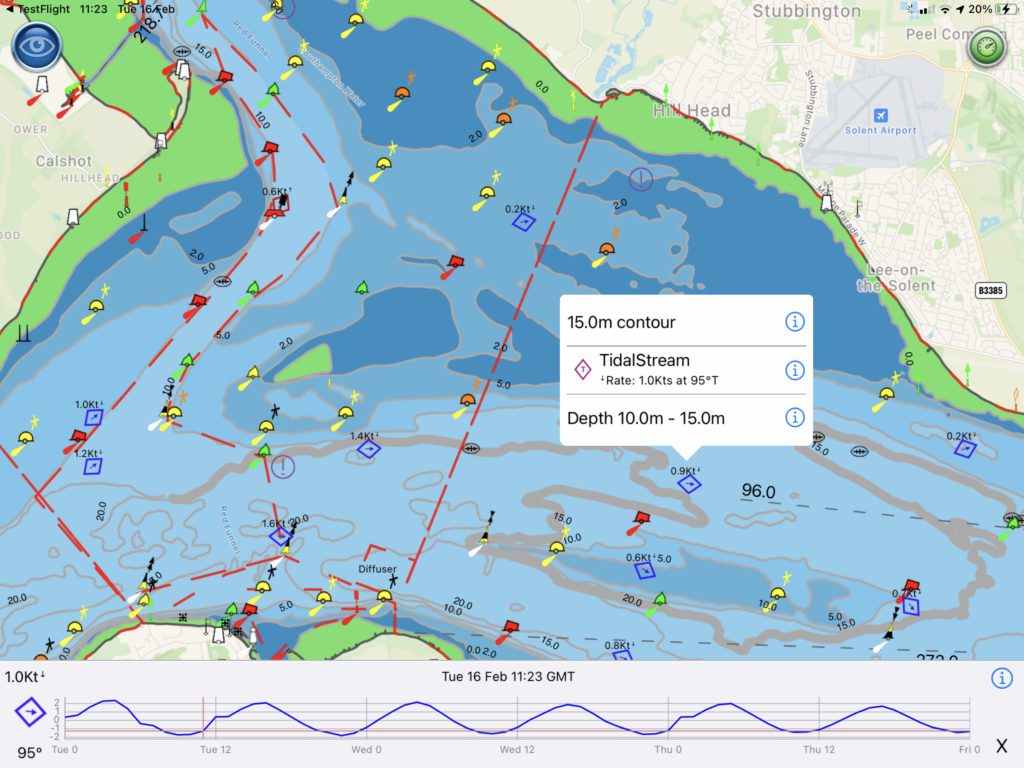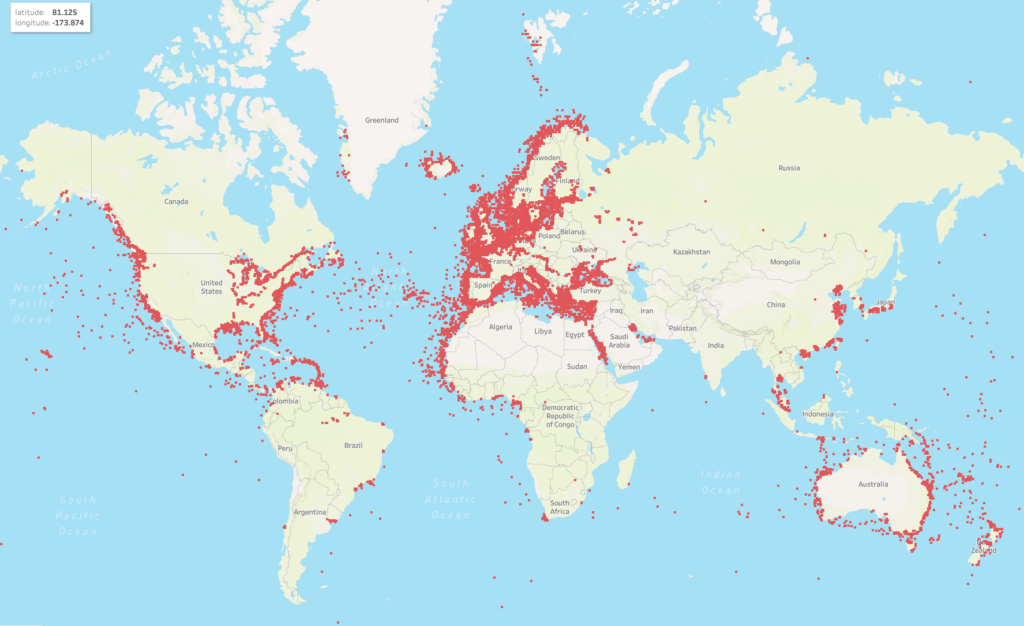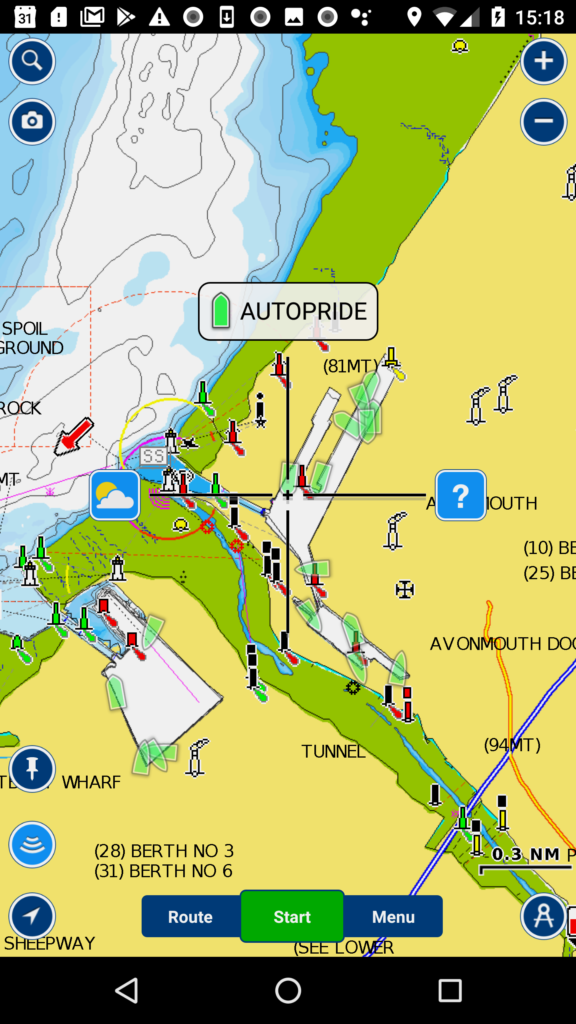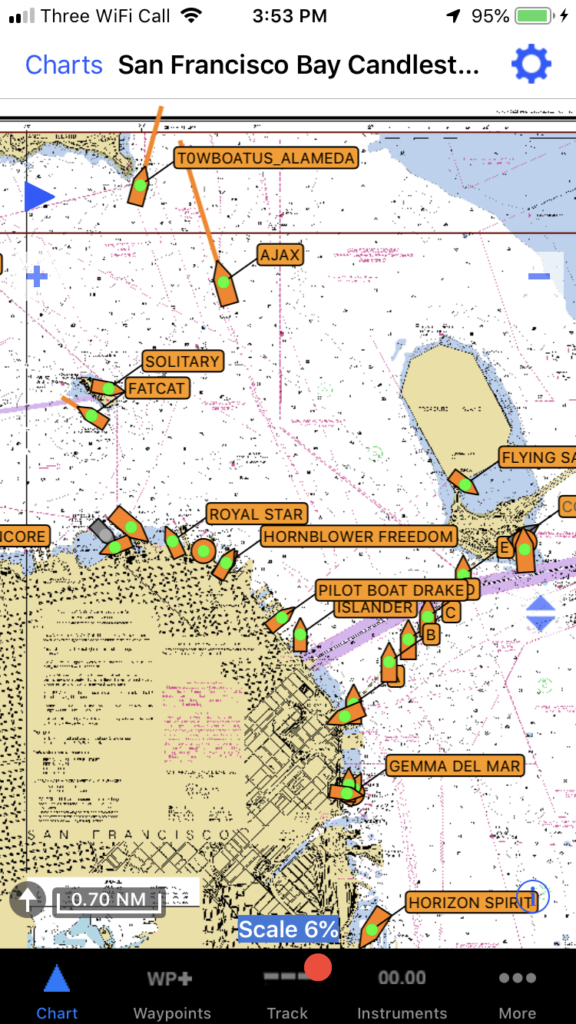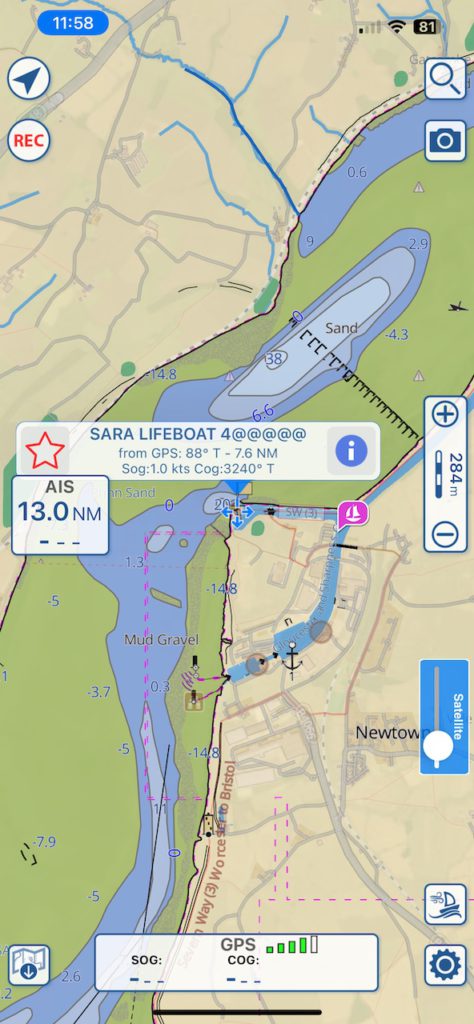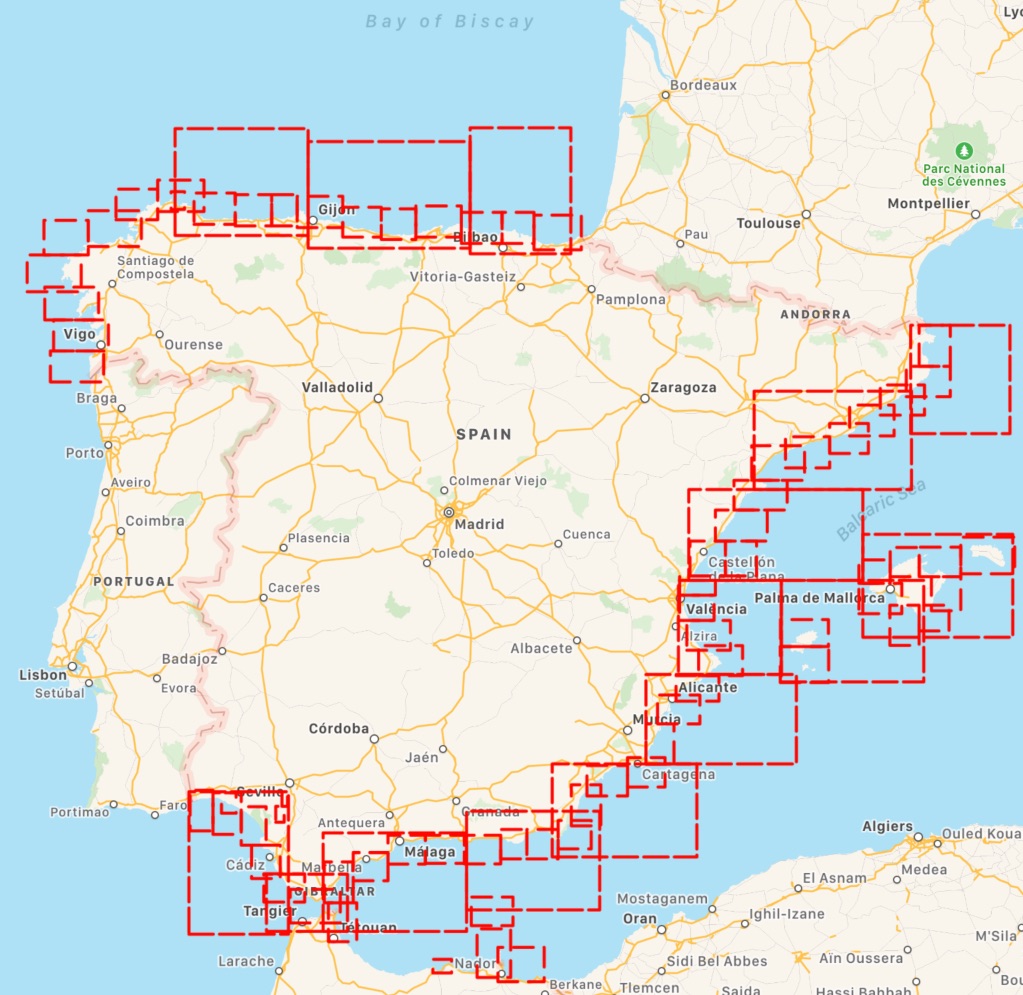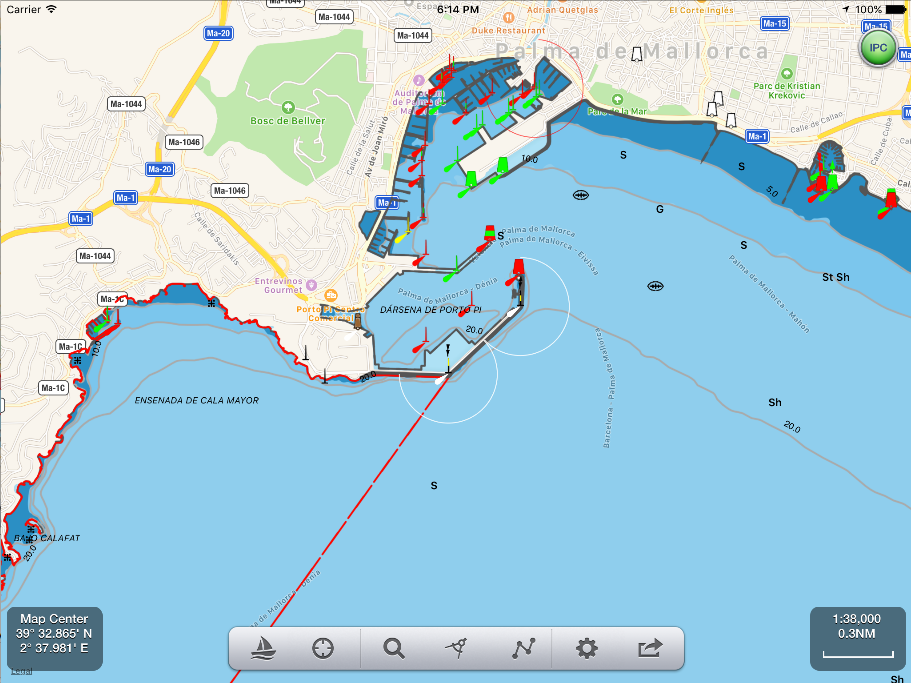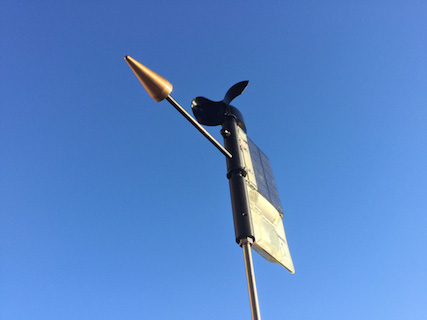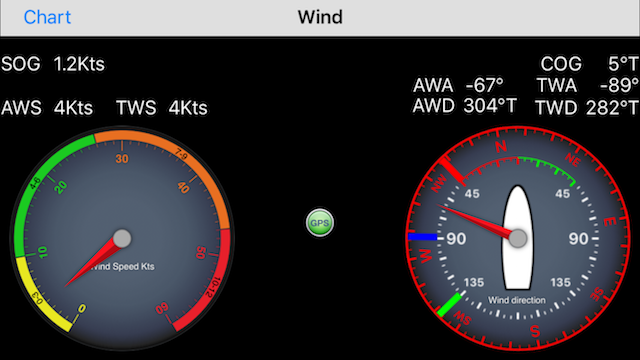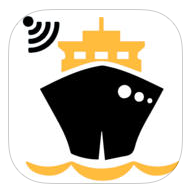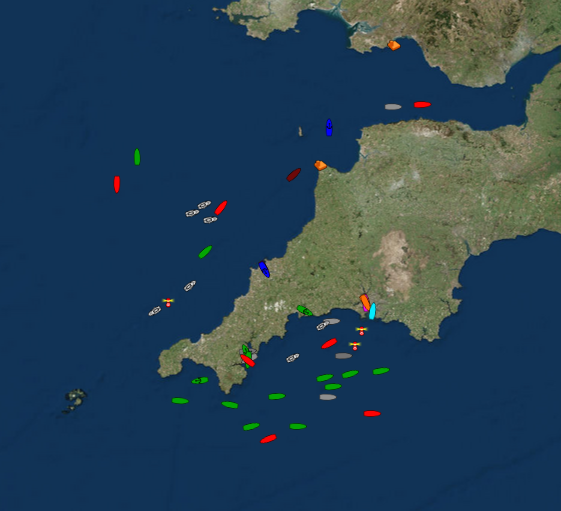We have downsized the Pocket Mariner test boat from a catamaran cruiser to a catamaran dinghy (Dart 18) and are doing our bit for Net Zero and our ears with an electric outboard.
We chose the Torqeedo 1103C which has slightly more power than an e-Propulsion and also had the benefit of being available rather than on a 6 month back order. It is a revolution compared to a petrol outboard. Totally silent apart from the sound of water flowing past the hull, instant start, no oil or smelly petrol and fumes. A real joy, here is it in action on the river Wye:-
As well as using the test boat for testing our marine navigation apps we got inspired to take the boat to the next level and see if we could automate it and ultimately use SeaNav to control it to follow a SeaNav route.
Two steps:-
- A bluetooth LE enabled autohelm attachment to control the outboard direction
- Add the bluetooth driver capability to SeaNav and get it to maintain course and change course at Waypoints.
A possible 3rd step is to add a remote throttle control too so we can go fully autonomous!
This article covers step 1.
Step 1. Bluetooth iOS remote for Navico TP5000
Autohelm units are very expensive ( over £400) and none offer remote bluetooth control. We couldn’t find one that supported remote NMEA0183 control either. So we bought a second hand Navico TP5000 unit off eBay and adapted it to support Bluetooth using an Arduino BLE nano33 board and 3 relays attached inside the housing to the switches. The project design, instructions and code is here https://github.com/electricpocket/autopilot. This could also be adapted to control a Raymarine Autohelm unit.
Here is the Navico TP5000 in manual mode attached to the boat and Torqeedo outboard:-
and here is the TP50000 controlled with our iPhone autopilot app:-
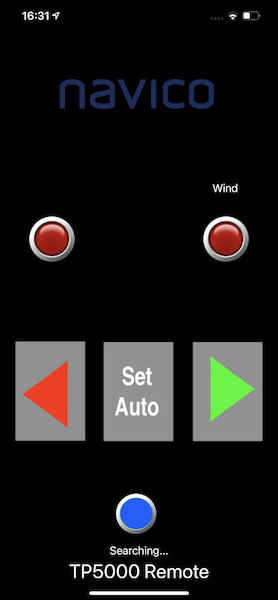
Next is to test this on the water and then move on to Step 2…..
Please contact help@pocketmariner.com if you have any questions or suggestions.