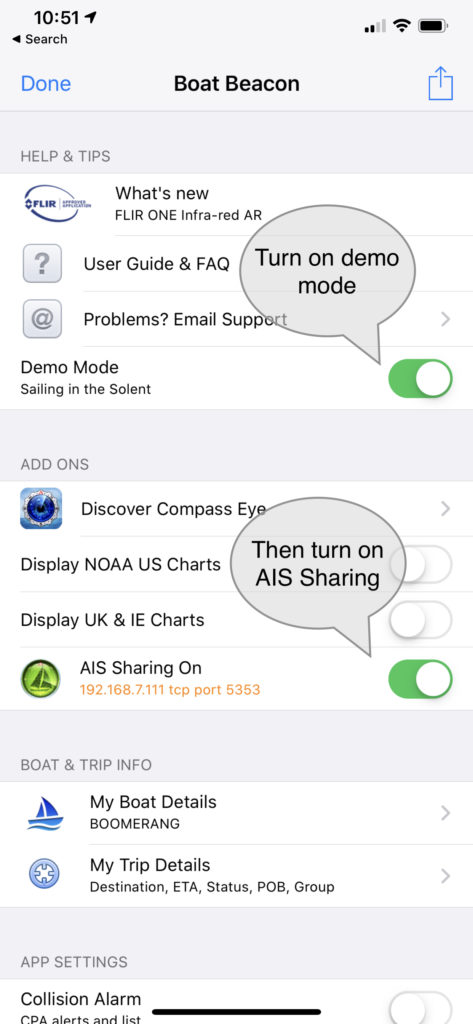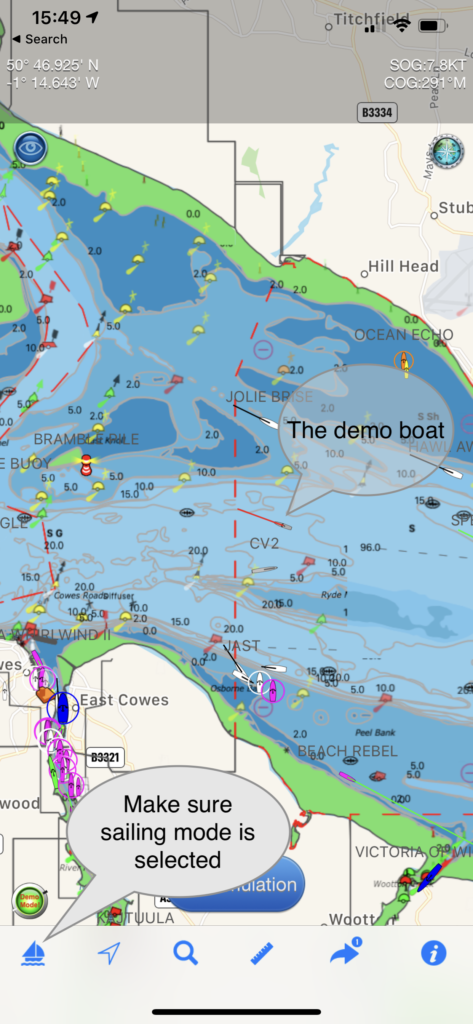Get live AIS ship positions around you in the OpenCPN app on Windows, Mac, Android and RPi without the need for an AIS receiver. Boat Beacon can now share its real time AIS feed from our global AIS aerial network via NMEA with OpenCPN on the same device or on the same Wifi Network. Boat Beacon acts as a “Virtual AIS Receiver” and is the first and currently only app out there that offers this . The Boat Beacon AIS Share feature is free to try. If you find it useful you can use it any time when you are out boating for a small monthly or annual subscription via IAP. You can get the latest version of Boat Beacon from the Apple App Store here and Google PlayStore here. This is a step by step guide on how to configure Boat Beacon AIS Sharing on iOS (Android guide here) with OpenCPN running on a Windows PC or Mac. Boat Beacon and OpenCPN must be running on the same Wifi network or device. The guide uses Boat Beacon’s demo mode so you can try for free at home away from the coast and without having to purchase an AIS sharing subscription.
1. Launch Boat Beacon and go into Boat Beacon settings and turn on “Demo Mode”, then turn on AIS Sharing. It will show the IP address (192.168.7.111 in this case) and default TCP port number to use 5353 and will be orange ( not connected). Remember the IP address for use later in OpenCPN. N.B. If you are not in the UK the demo mode will be centred on San Francisco bay in the US.
2. Tap Done top left and go back to the chart view. This will position the map on a virtual boat in the Solent ( or San Francisco Bay). All the other boats in view are real and live. Tap the sailboat icon bottom left to start sailing the demo route.
3. Now switch to the OpenCPN app on your PC ( or Mac) and position the map on the same demo location as Boat Beacon, Solent ( or San Francisco Bay).


On windows click the Spanner icon to open the Options Dialog which has 6 tabs, as seen below. On Mac click Preferences under OpenCPN top left in the toolbar.

Tap Connections, Add Connection
Select Network, select TPC for the protocol, enter the Address (192.168.7.111) and DataPort number (5353) from Boat Beacon. You can enter a User Comment (e.g. Boat Beacon AIS) so you can distinguish this connection from any other connections you add. Leave everything else as default for now.
Tap Apply to save and create the new connection and you should see this with the new Boat Beacon connection enabled:-
The Settings are persistent, meaning that settings entered in one session will still be there on restart. The live AIS data from Boat Beacon will then display in OpenCPN.
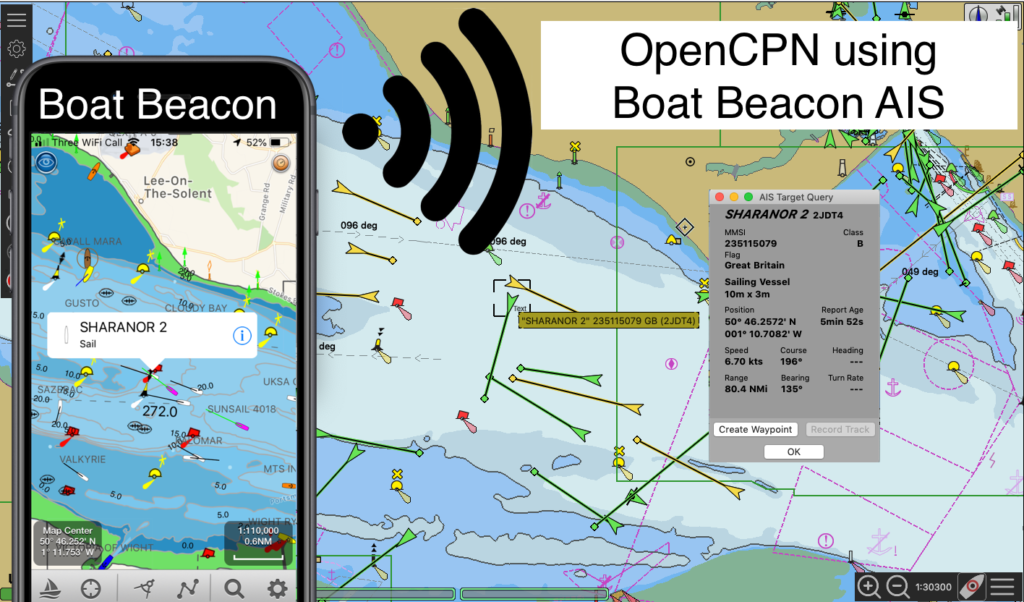
Please note Boat Beacon will use your GPS position ( in non demo mode) to fetch and share the AIS data from (not the displayed map position) so OpenCPN will need to be centred on your GPS location too.
Notes:
- Boat Beacon must be in Sailing mode to maintain the AIS feed when it is in the background ( e.g. when you are viewing the Navionics Boating app) on your device.
- Make sure you have Location sharing for Boat Beacon set to “Always” in your device Privacy/Location settings. Please note Boat Beacon will only use your location when it is running ( foreground) or in Sailing mode. It will not “Always” use your location – it’s just an unfortunate terminology from Apple.
- You must have an internet connection though (e.g. Cellular/Mobile) for Boat Beacon to receive the AIS data.
- iOS14 has introduced a new privacy permission if apps want to use local network resources which both Boat Beacon and Navionics need to have set to yes. The OS will prompt you the first time either app tries to use a connection. You can manually set/change the permission in your device’s Settings/Privacy/Local network. See screenshot below for how we have it set.
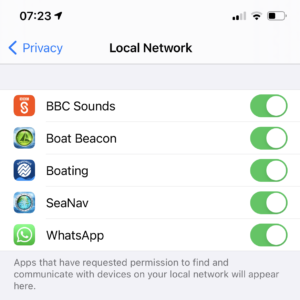
- Might sound obvious, but it has caught a couple of people out. You need to subscribe to the monthly or yearly AIS Sharing feature via IAP ( tap the AIS Sharing row in Settings to bring up the IAP screen) to use Boat Beacon with Navionics when not in demo mode.
- If you have any questions or problems getting it working please email us at help@pocketmariner.com