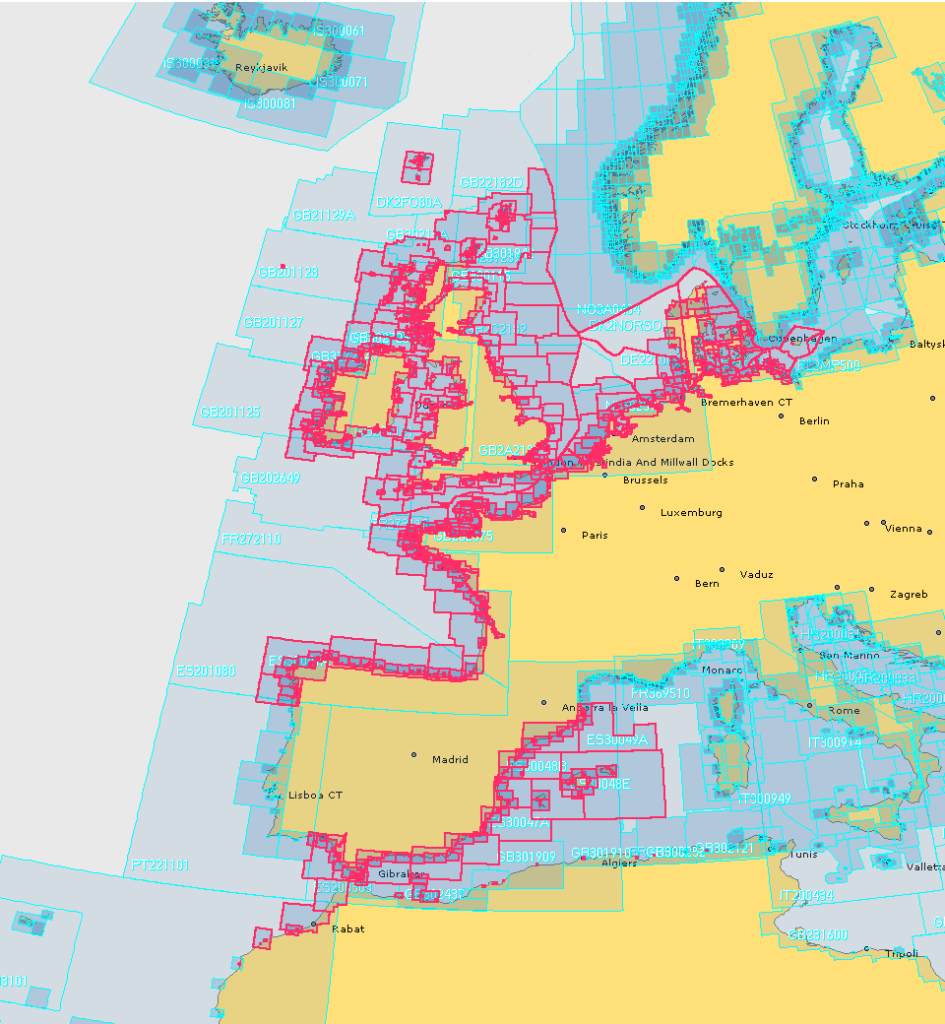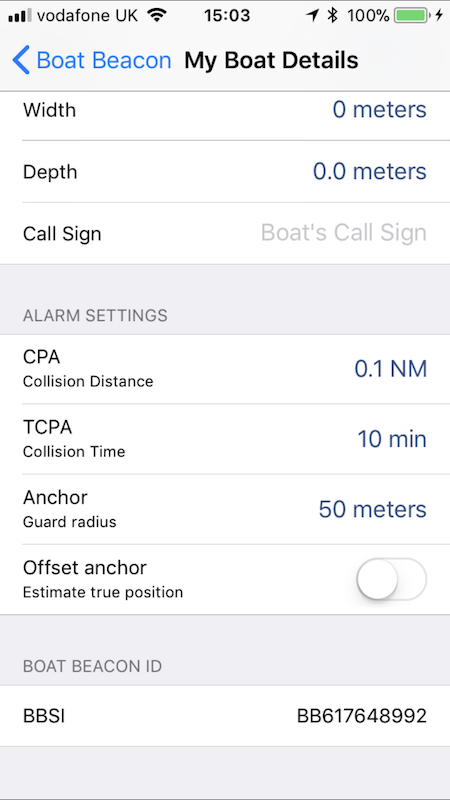Boat Beacon now works with the amazing Amazon Alexa and Echo devices using our free Alexa Boat Beacon skill.
Boat Beacon now works with the amazing Amazon Alexa and Echo devices using our free Alexa Boat Beacon skill.
“Alexa, ask Boat Beacon my position”
“Sarita is travelling North East at 6 Knots in the English channel currently 5 miles south west of Plymouth”.
Or ask for “exact position” and hear : “Sarita. Latitude 52 degrees 1 minute North, Longitude 1 degree 52 minutes 34 seconds West, course 55 degrees true, speed 5 Knots.”
You can see a short 19s video clip of the Boat Beacon Alexa skill in action here :-http://boatbeaconapp.com/BoatBeaconAlexa.mp4
Just ask Alexa to register your Boat Beacon 9 digit BBSI number (without the BB prefix) to associate the Alexa Boat Beacon skill with your own Boat Beacon app and put Boat Beacon in transmit mode (sailing) to update your location, speed and course in real time.
“Alexa, ask Boat Beacon to register 617648992”
Response: “Boat Beacon BBSI 617648992 has been successfully registered. You may now ask for its position”.
You can find your unique Boat Beacon BBSI number at the bottom of Settings/My Boat Details in the Boat Beacon app on your iPhone or Android device. See the iPhone screenshot below.
Friends and family can also use the Boat Beacon Alexa skill to follow your progress when you share your Boat Beacon BBSI 9 digit number with them.
We have lots of other ideas up our sleeves for the Alexa Boat Beacon skill if it proves popular. “Alexa, ask Boat Beacon to alert me on CPA” , “Alexa, ask Boat Beacon to tell me if the wind exceeds 6 knots” and would love to hear your ideas. And if you want to know where another boat is by name or MMSI number you can use our free Boat Watch Alexa skill
Get the free Boat Beacon Alexa skill here now:-
https://www.amazon.com/gp/product/B07BDN2W6X
How to find your BBSI number
Open settings in Boat Beacon on your iOS or Android device, select My Boat Details and scroll down to the bottom to see your Boat Beacon Id (BBSI). Use the 9 digit number (without the BB letters ) to connect Alexa with your iOS or Android device.
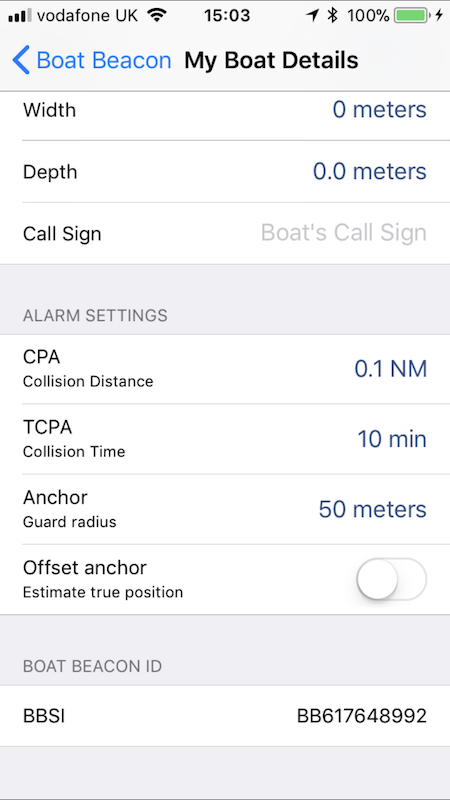
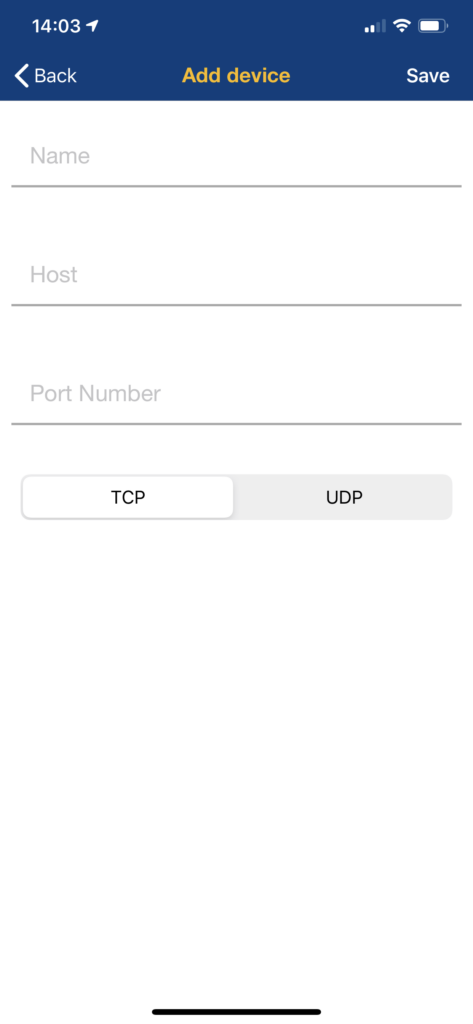 Fill out the Name as “Boat Beacon” ( or whatever you want to call the connection), the Host as 127.0.0.1 and the Port Number as 5353 and make sure the protocol is set as TCP.
Fill out the Name as “Boat Beacon” ( or whatever you want to call the connection), the Host as 127.0.0.1 and the Port Number as 5353 and make sure the protocol is set as TCP.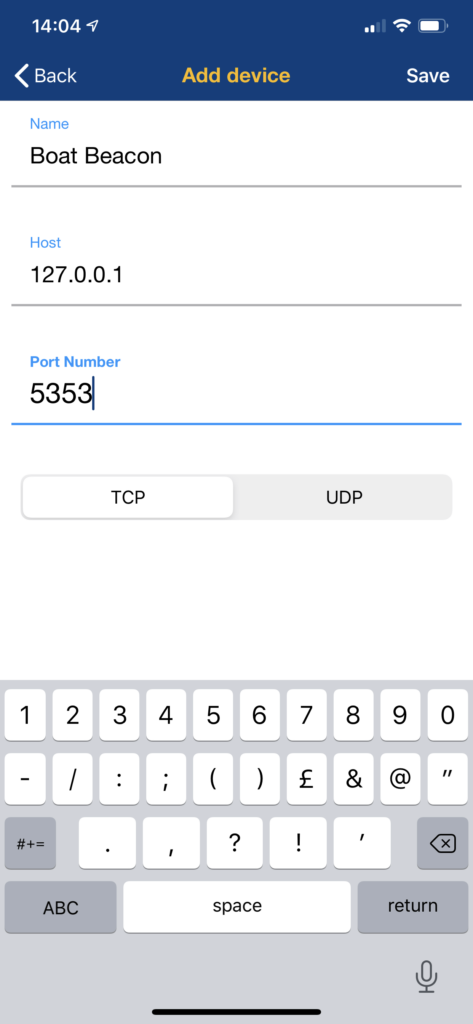 Tap “Save” top right and go back to the map view. You should now see live AIS boat and ship icons on the Navionics map. (You need to have “Display AIS targets” enabled in the Map Options in Navionics. )
Tap “Save” top right and go back to the map view. You should now see live AIS boat and ship icons on the Navionics map. (You need to have “Display AIS targets” enabled in the Map Options in Navionics. )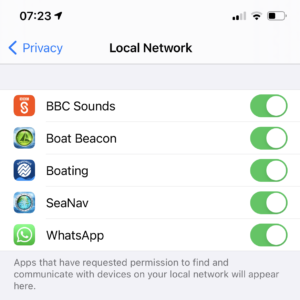

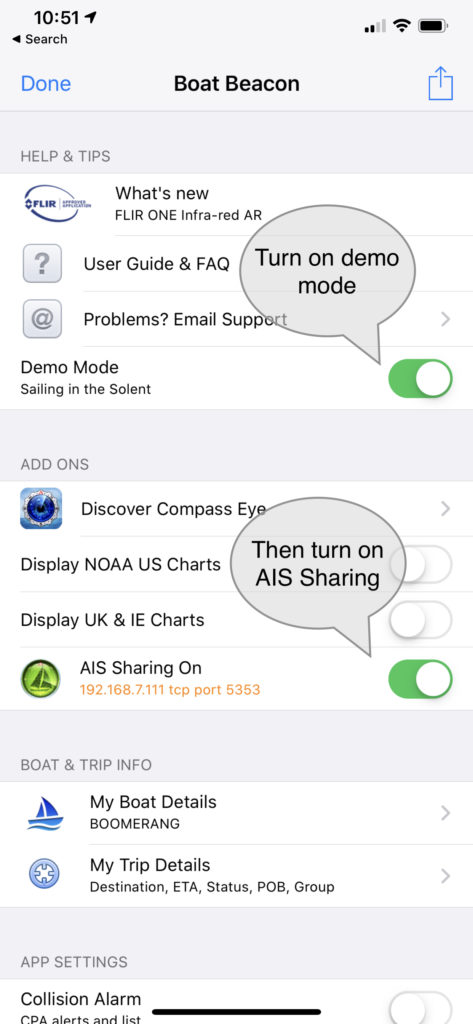
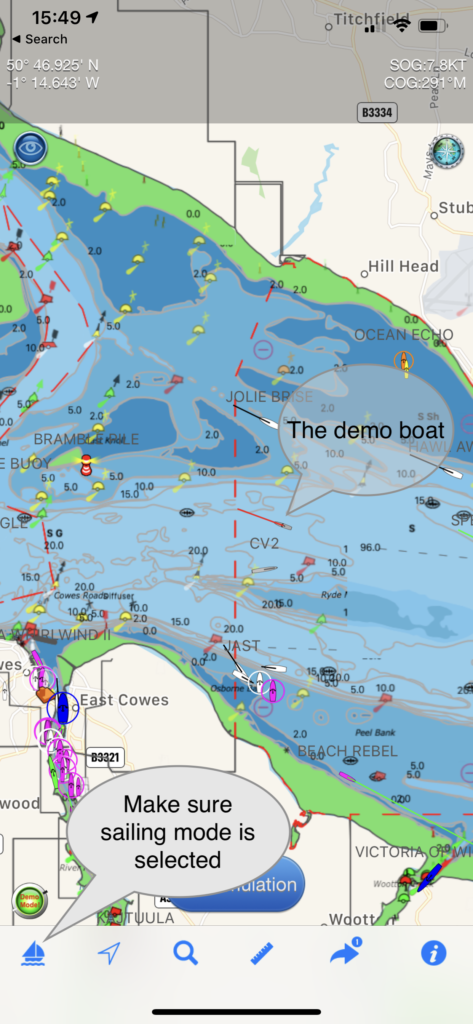
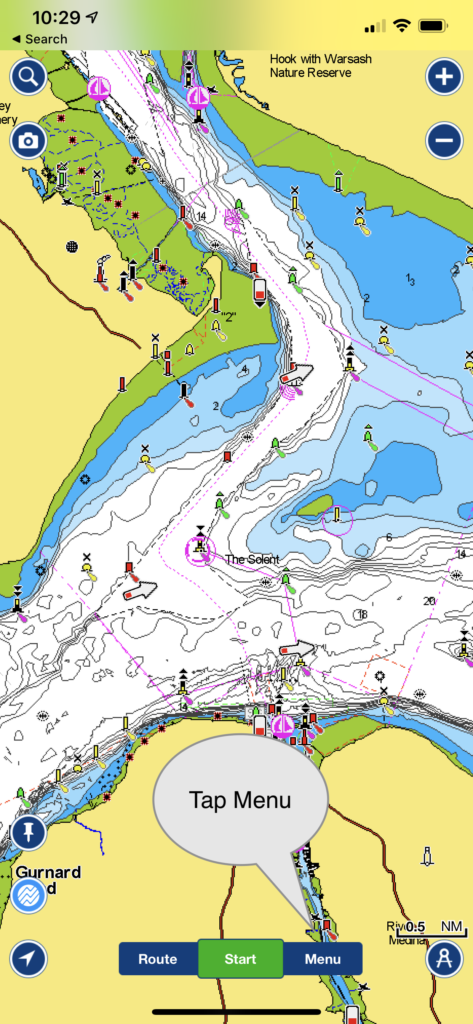
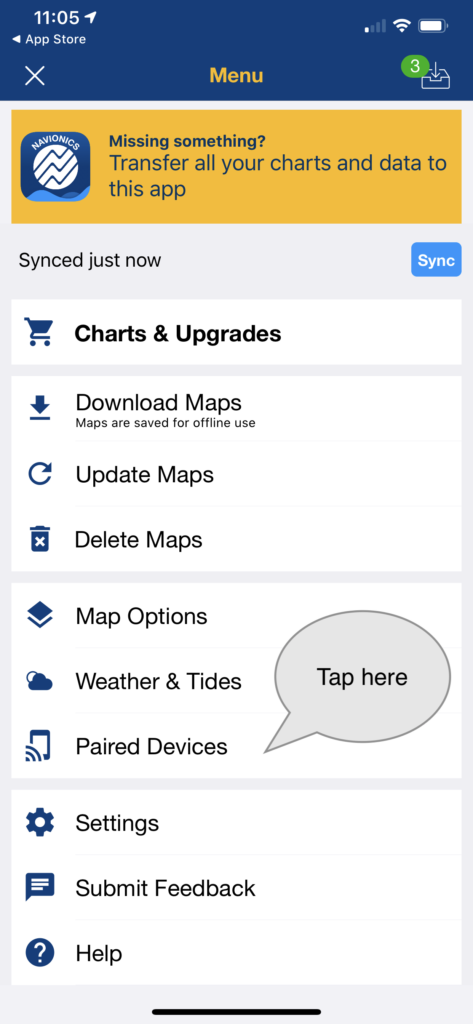
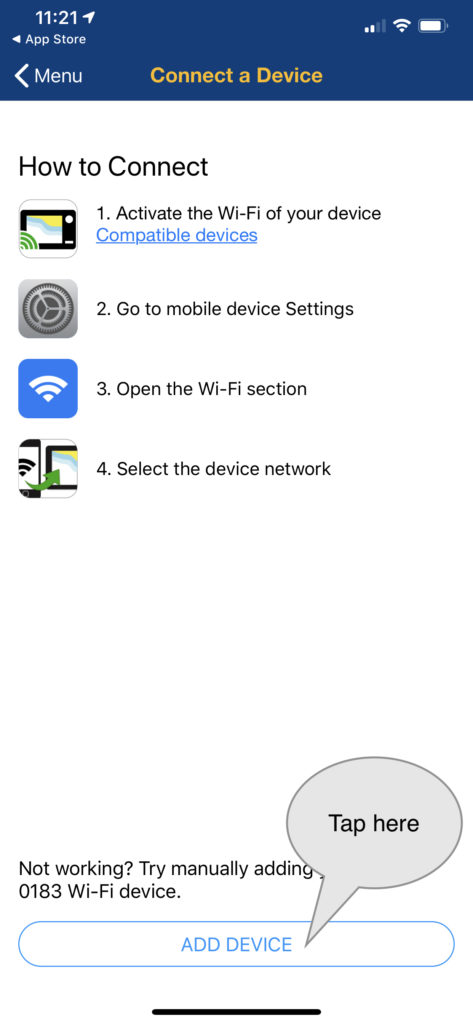

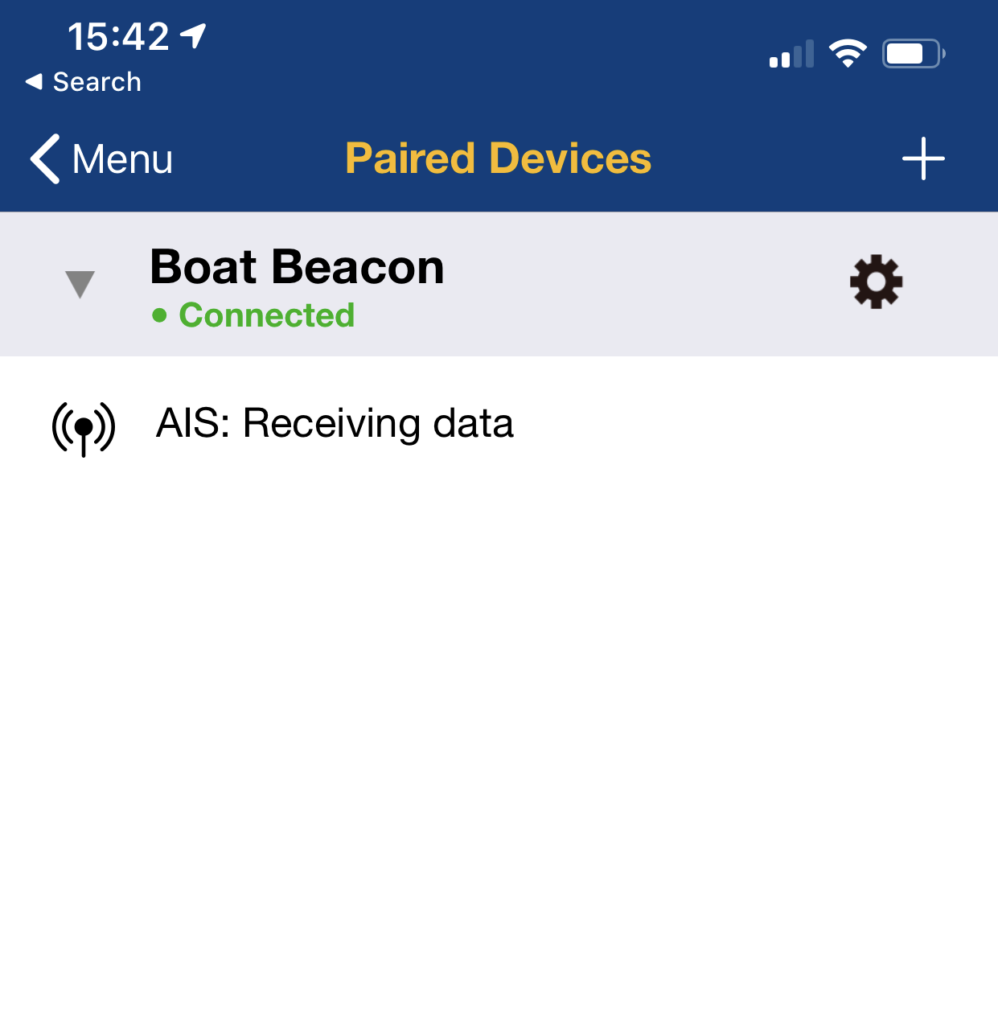


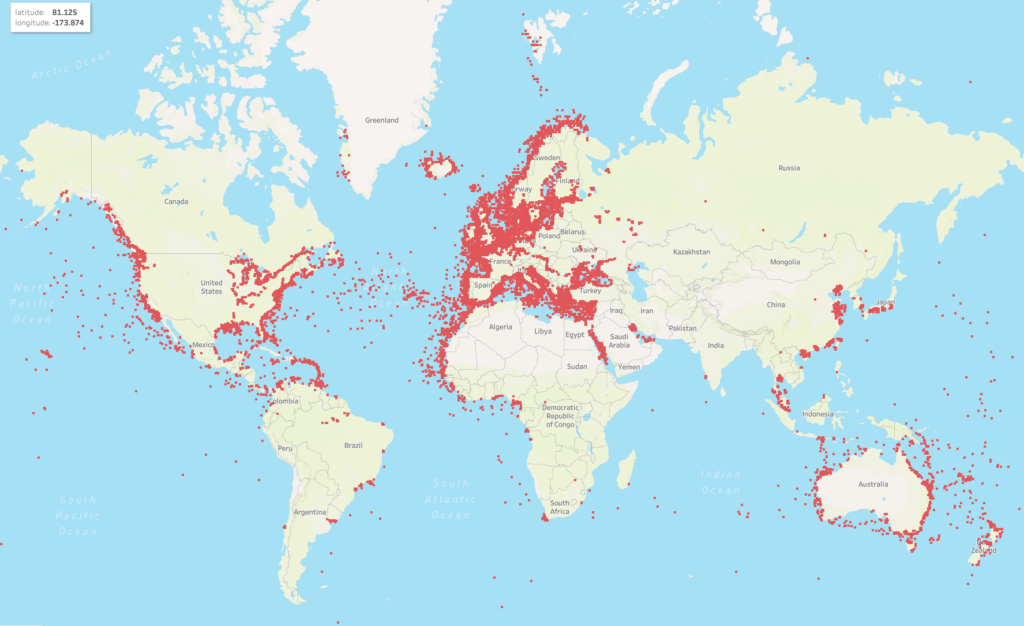
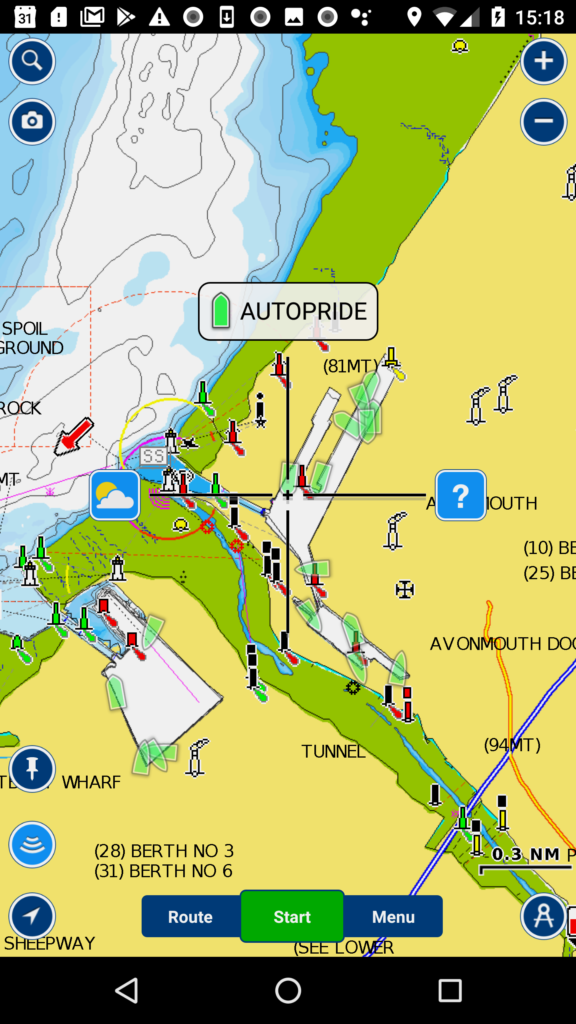
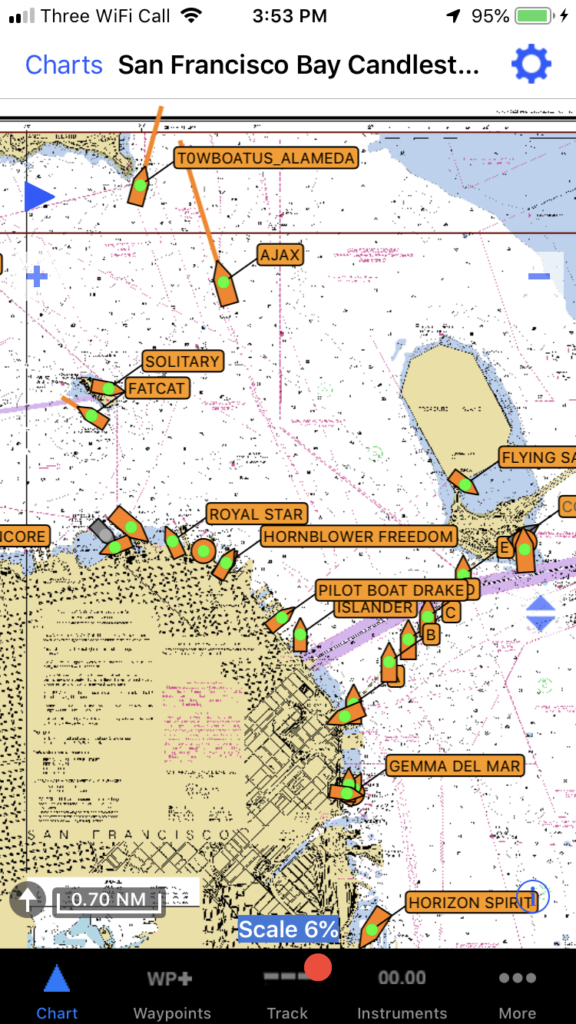
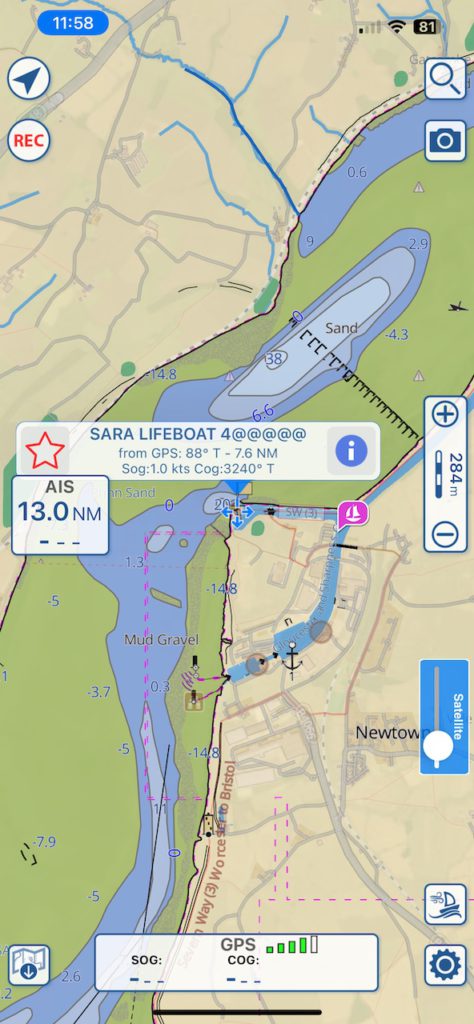

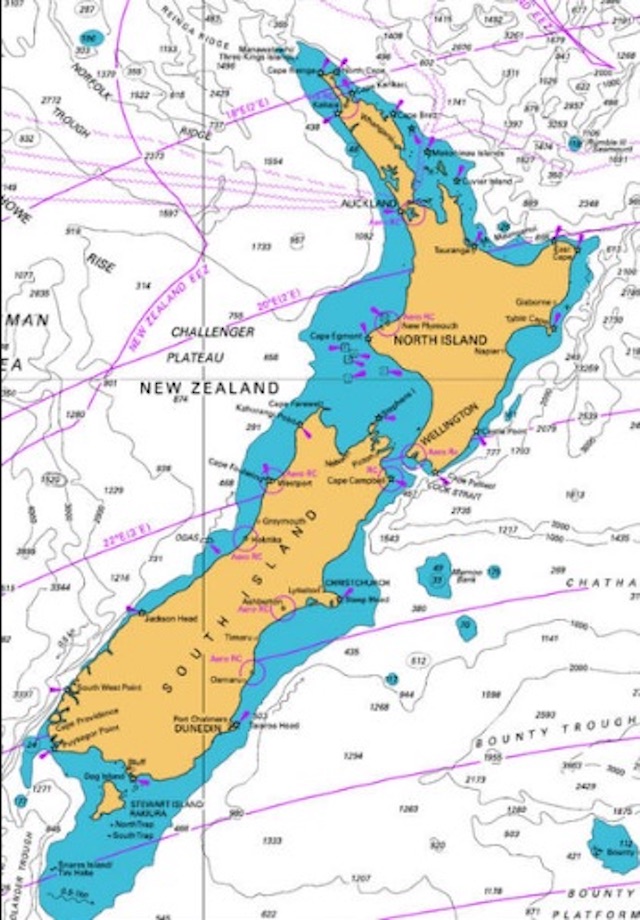
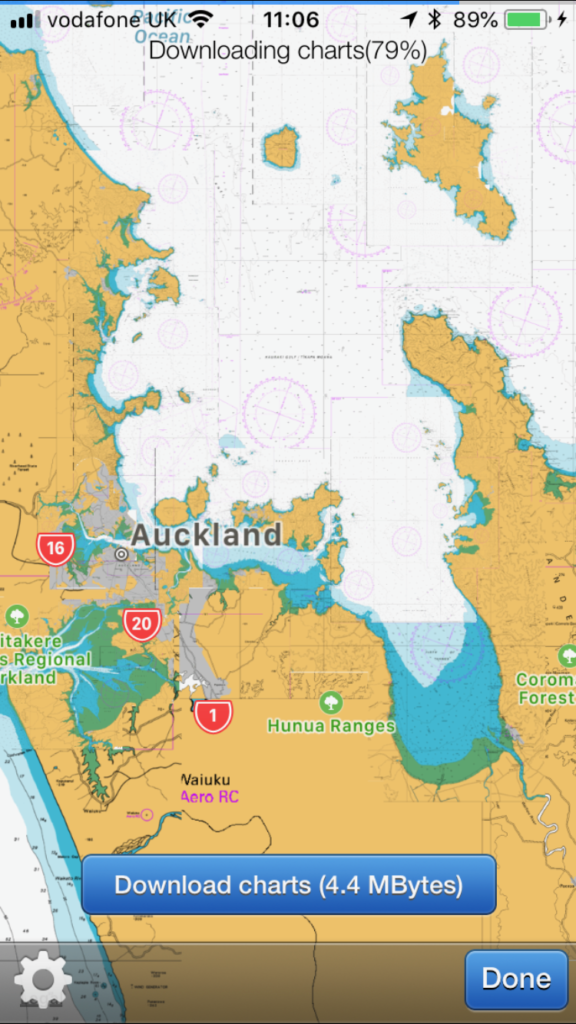
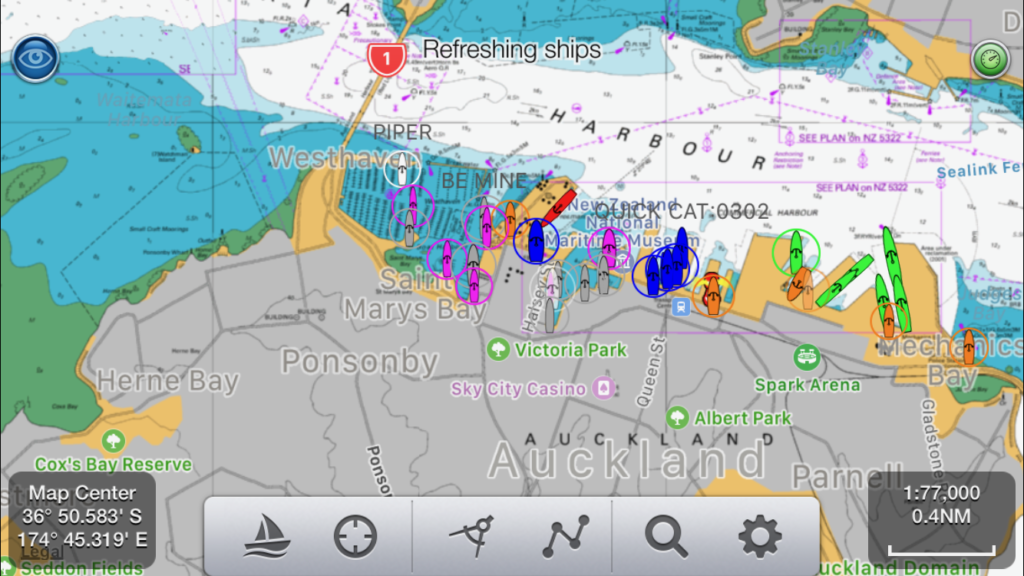
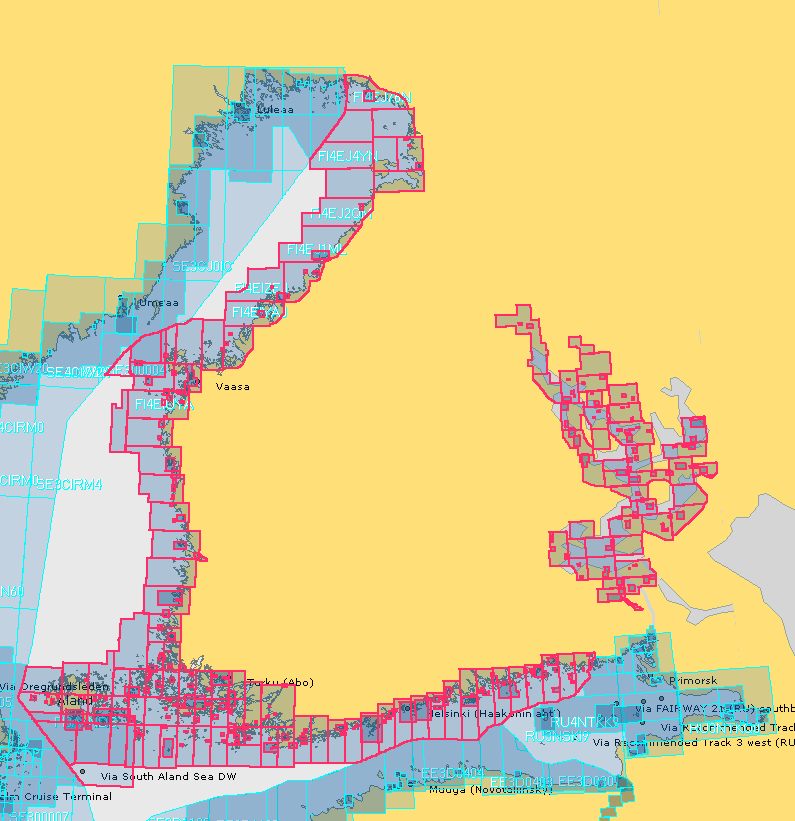
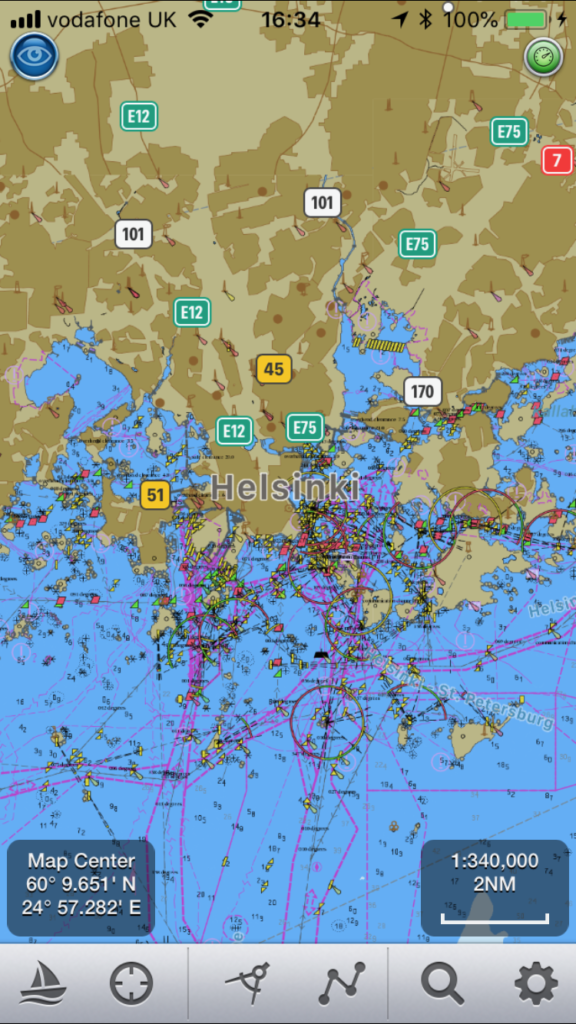
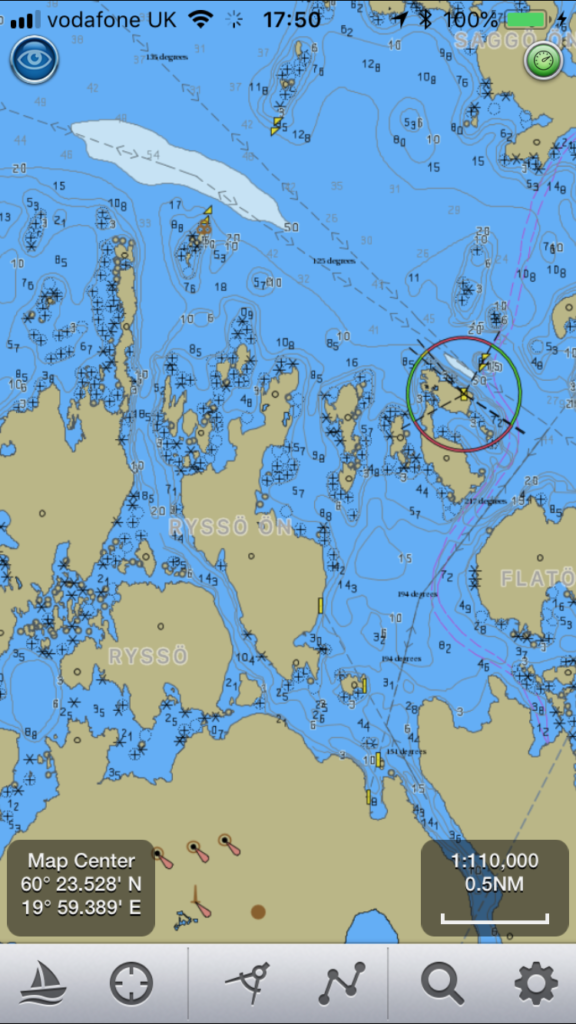

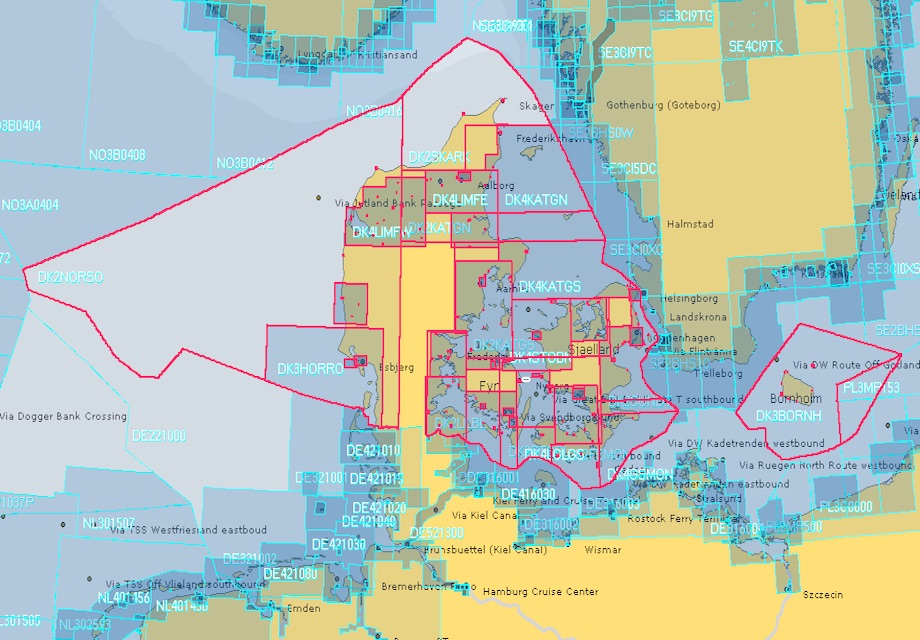
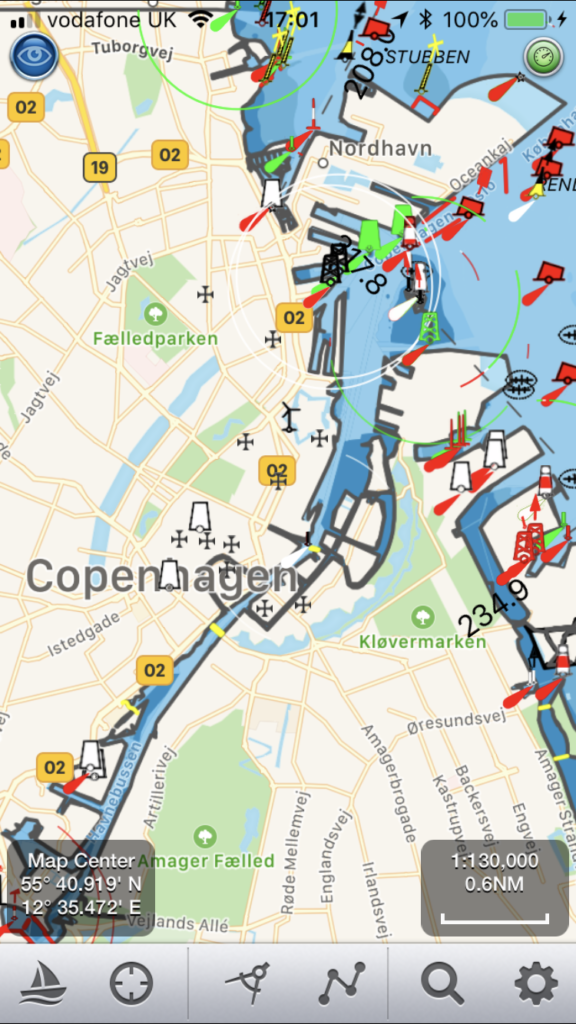
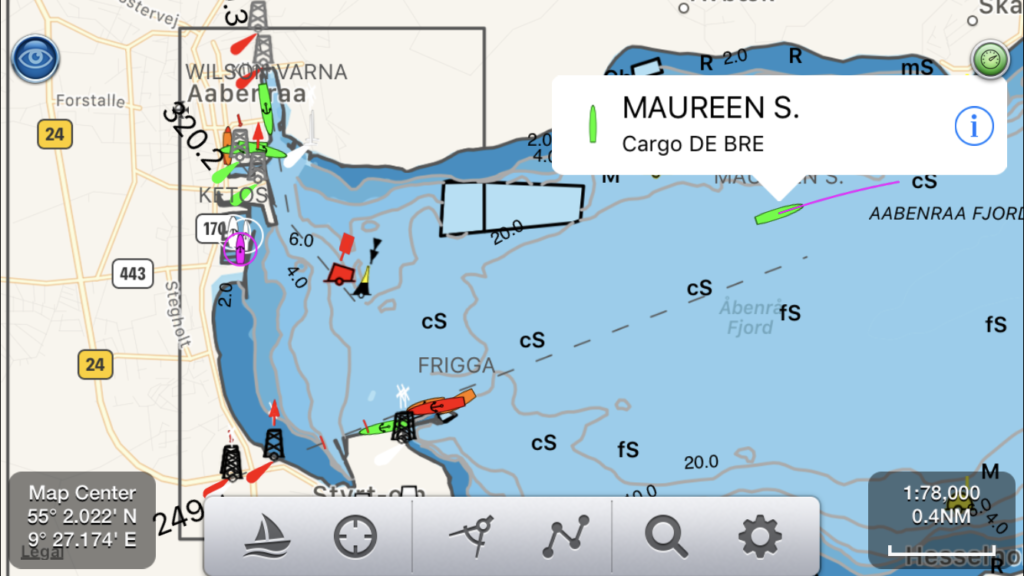
 SeaNav now has UK, IE, NL, BE, FR, DE, ES, US and CA charts available with complete coverage across the English Channel and we now have continuous coverage from Nantes in France through Belgium and the Netherlands, across Denmark and Germany including the German inland waterways. Current European chart coverage is outlined in red below.
SeaNav now has UK, IE, NL, BE, FR, DE, ES, US and CA charts available with complete coverage across the English Channel and we now have continuous coverage from Nantes in France through Belgium and the Netherlands, across Denmark and Germany including the German inland waterways. Current European chart coverage is outlined in red below.