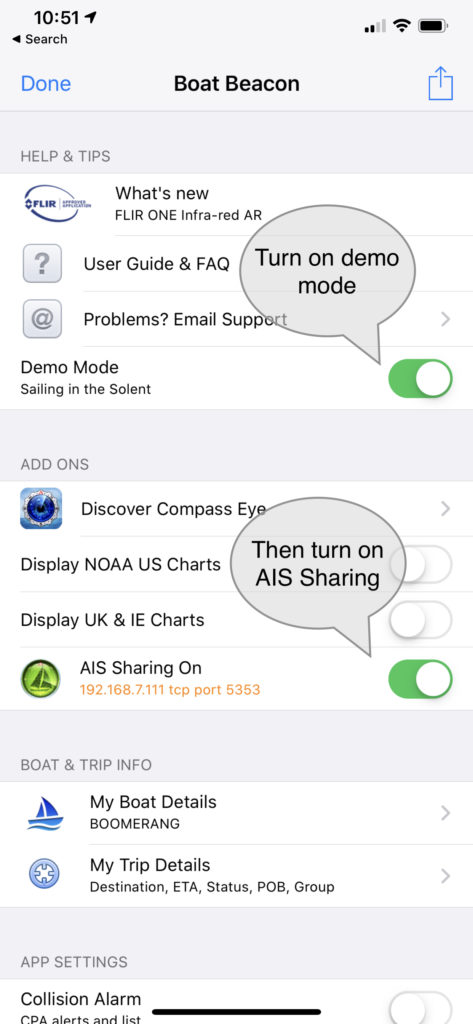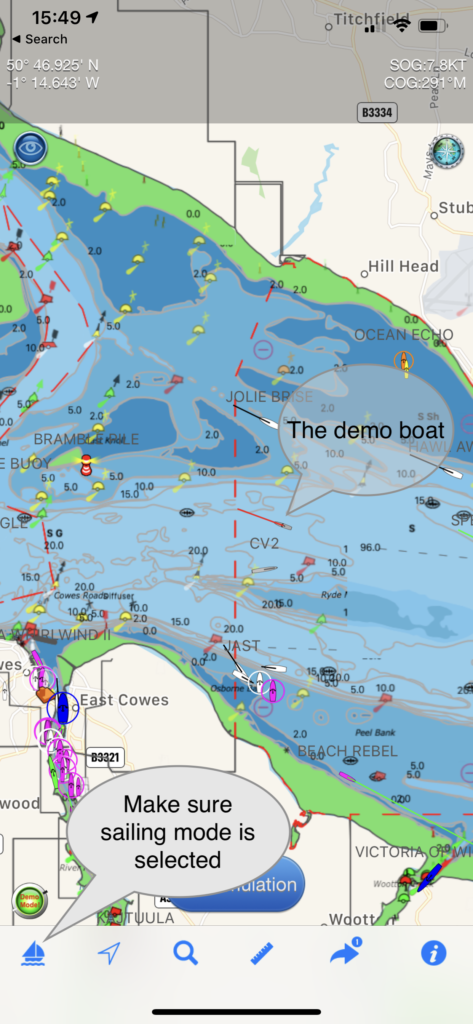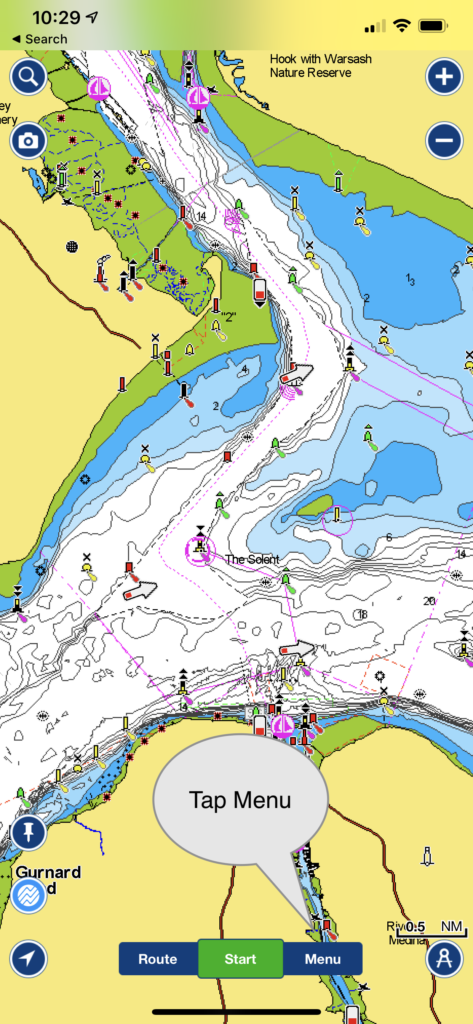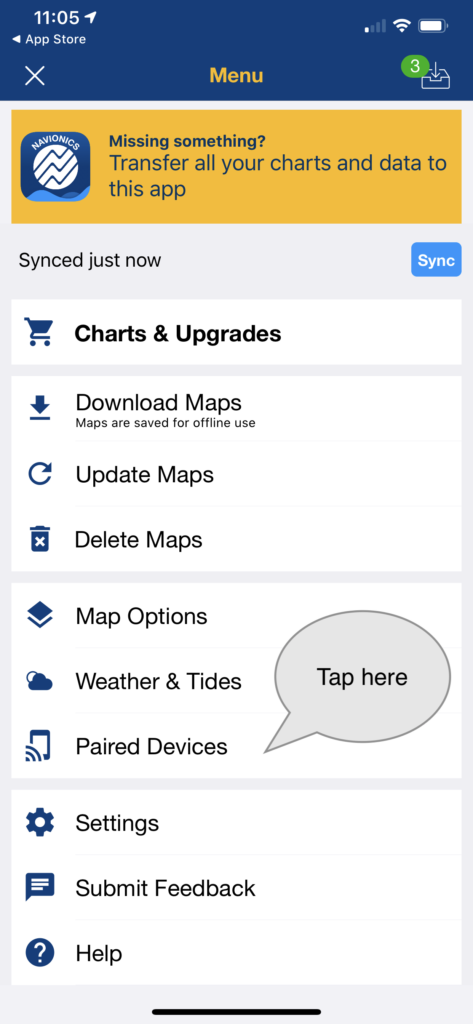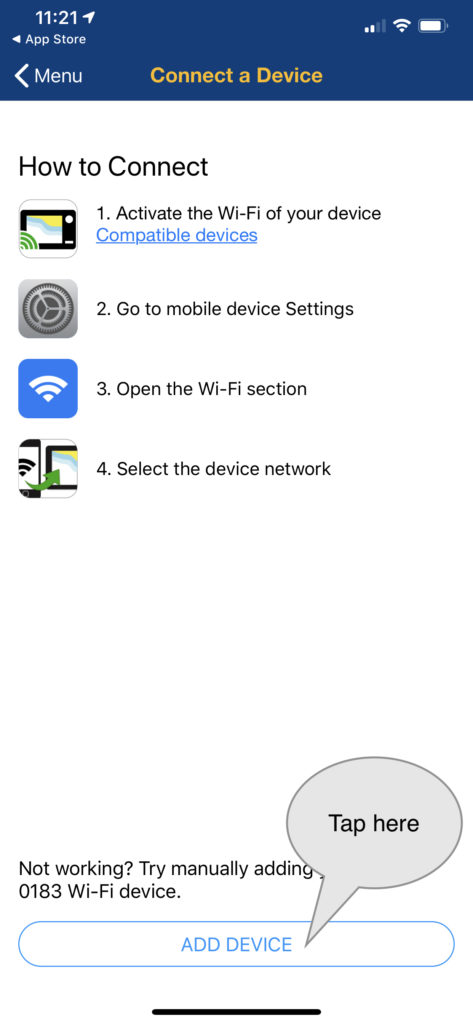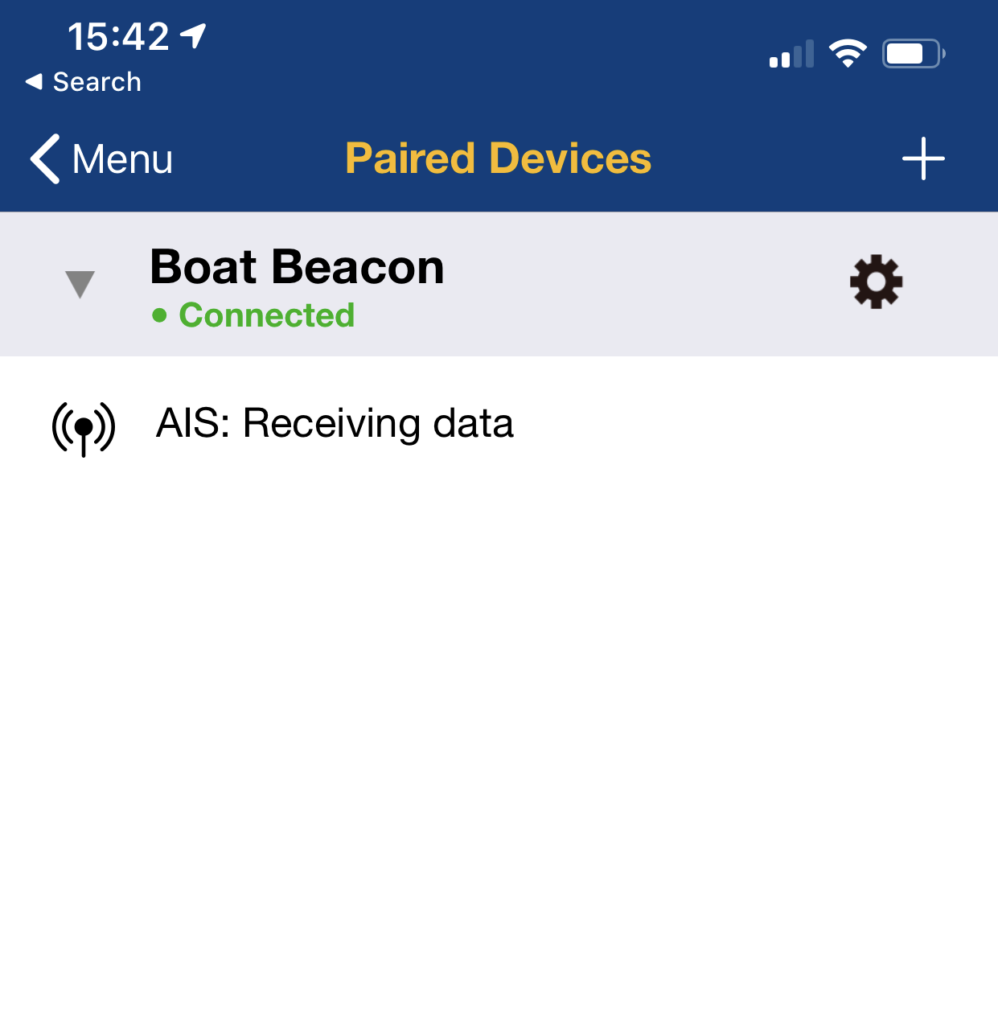Get live AIS ship positions around you on the Navionics Boating app without the need for an AIS receiver.
Boat Beacon can now share its real time AIS feed from our global AIS aerial network via NMEA with Navionics on the same device or on the same Wifi Network. Boat Beacon acts as a “Virtual AIS Receiver” and is the first and currently only app out there that offers this .
Navionics have worked closely with us on this with their Boating app AIS feature and recommend Boat Beacon in its own category in their Boating app – AIS Devices Compatibility Guide.
The new Boat Beacon AIS Share feature is free to try. If you find it useful you can use it any time when you are out boating for a small monthly or annual subscription via IAP.
You can get the latest version of Boat Beacon from the Apple App Store here and Google PlayStore here.
This is a step by step guide on how to configure Boat Beacon AIS Sharing with Navionics on iOS (Android guide here). The guide uses Boat Beacon’s demo mode so you can try for free at home away from the coast and without having to purchase an AIS sharing subscription.
1. Launch Boat Beacon and go into Boat Beacon settings and turn on “Demo Mode”, then turn on AIS Sharing. It will show the default TCP port number to use 5353 and will be orange ( not connected). N.B. If you are not in the UK the demo mode will be centred on San Francisco bay in the US.
2. Tap Done top left and go back to the chart view. This will position the map on a virtual boat in the Solent ( or San Francisco Bay). All the other boats in view are real and live. Tap the sailboat icon bottom left to start sailing the demo route.
3. Now switch to the Navionics Boating app (on the same device) and position the Navionics map on the Solent ( or San Francisco Bay) and then tap Menu so you can configure AIS.
You should then see this screen*, tap “Add Device” at the bottom.
(* If you already have a device set up you can add another by tapping the + at the top right on the device list screen.)
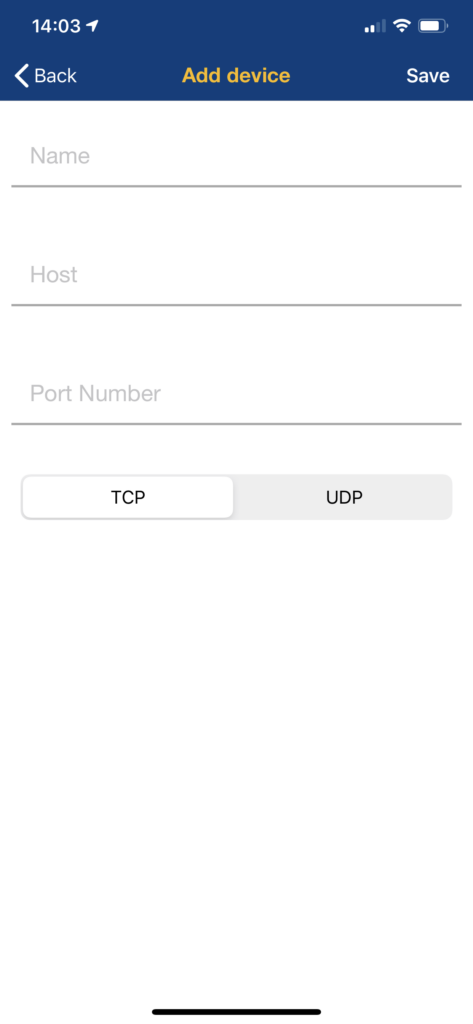 Fill out the Name as “Boat Beacon” ( or whatever you want to call the connection), the Host as 127.0.0.1 and the Port Number as 5353 and make sure the protocol is set as TCP.
Fill out the Name as “Boat Beacon” ( or whatever you want to call the connection), the Host as 127.0.0.1 and the Port Number as 5353 and make sure the protocol is set as TCP.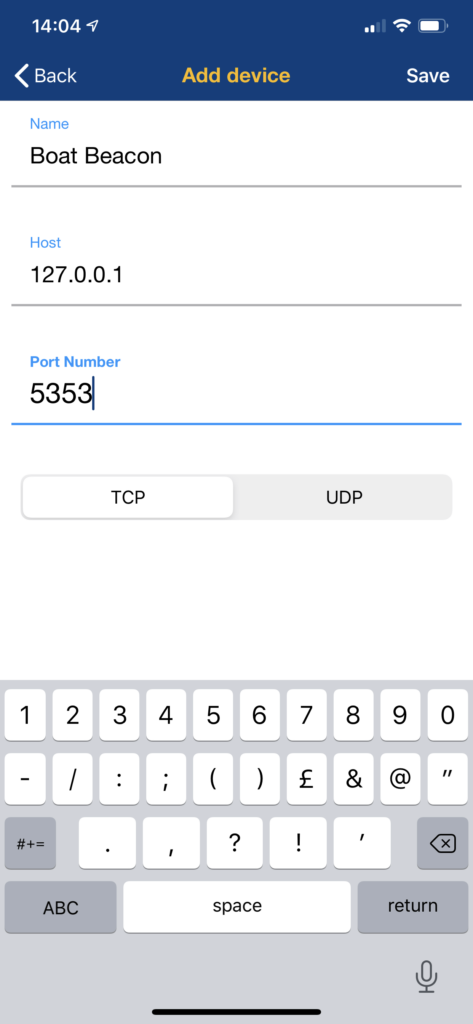 Tap “Save” top right and go back to the map view. You should now see live AIS boat and ship icons on the Navionics map. (You need to have “Display AIS targets” enabled in the Map Options in Navionics. )
Tap “Save” top right and go back to the map view. You should now see live AIS boat and ship icons on the Navionics map. (You need to have “Display AIS targets” enabled in the Map Options in Navionics. )Now every time you run Boat Beacon in Sailing mode Navionics will automatically connect and receive the live AIS data from around your GPS location out to 30NM.
If you check back in Menu/Paired devices you will see Boat Beacon as Connected and AIS: Receiving data
Notes:
- Boat Beacon must be in Sailing mode to maintain the AIS feed when it is in the background ( e.g. when you are viewing the Navionics Boating app) on your device.
- Make sure you have Location sharing for Boat Beacon set to “While using” in your device Privacy/Location settings. Please note Boat Beacon will only use your location when it is running ( foreground) or in the background when in Sailing mode.
- You do not need to have a WiFi connection to your device to use Boat Beacon and Navionics on the same device. You must have an internet connection though (e.g. Cellular/Mobile).
- You can share to Navionics on other devices too if they are on the same local WiFi network using the IP address shown in Boat Beacon’s AIS Sharing setting instead of 127.0.0.1 in the Navionics Devices setting.
- iOS14 has introduced a new privacy permission if apps want to use local network resources which both Boat Beacon and Navionics need to have set to yes. The OS will prompt you the first time either app tries to use a connection. You can manually set/change the permission in your device’s Settings/Privacy/Local network. See screenshot below for how we have it set.
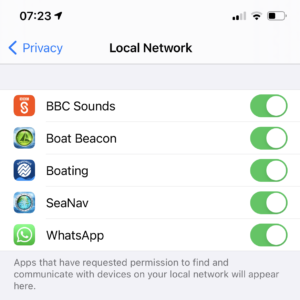
- Might sound obvious, but it has caught a couple of people out. You need to subscribe to the monthly or yearly AIS Sharing feature via IAP ( tap the AIS Sharing row in Settings to bring up the IAP screen) to use Boat Beacon with Navionics when not in demo mode.
- If you have any questions or problems getting it working please email us at help@pocketmariner.com